It’s time to get rid of the Windows Servicing headache.
Remember the elation and expectations when Windows 95 was released over two decades ago? And the excitement and frustrations with subsequent releases like Windows 98, ME, and 8.1?
With each new version the Start button either disappeared or came back, the Control Panel was rearranged and moved, and some users couldn’t even figure out how to shut their computer down.
This led to people wishing they never upgraded to the current OS or bought a new PC with it on it. The familiarity of Windows wasn’t there, and for enterprises with thousands of users, this meant thousands of frustrated support calls as well as inefficiencies and productivity loss until after the learning curve was overcome.
Not to mention any applications and hardware issues that were inherited with the new operating system or the complex, costly, and resource-hungry big-bang migration projects that followed.
Something Had To Change
In a world where everything moves into the cloud and to subscription models, Microsoft knew something big had to change. They heard our frustration only too loud and clear! Therefore, when they announced the arrival of Windows 10, they also communicated that this was the last Windows operating system ever to be released.
No, this does not mean that Microsoft will give up on its Windows money-making machine. Rather the opposite. The software giant is going with the times and adopting a “XX-as-a-Service” model — Windows 10 is the first ever Windows-as-a-Service.
What Windows-as-a-Service Means For Your Upgrade Schedule?
Traditionally, because OS migrations would take two to three years to complete and eat through a large chunk of an organization’s IT budget, enterprises would skip one major release (e.g., most skipped Windows 8.1) and wait 18-24 months after a new operating system was released before adopting it.
With the new Windows OS, undergoing a larger migration project every 5-6 years isn’t an option anymore. Windows 10 will now ship smaller, more iterative updates every six months — one in March and one in September — and security updates every month.
But before we jump into the details of how that works, let’s have a look at the benefits of this approach:
- Windows-as-a-Service, together with Office 365, serves for many as a stepping stone into embracing Evergreen IT or Business-as-Usual.
- Changes become more incremental which means a less steep learning curve that lets users adjust more naturally (i.e., no overnight disappearance of the Start button).
- Due to the Evergreen nature of the updates, Microsoft can take advantage of technology advances quicker.
- For you, this means faster feature upgrades and tighter security.
There is no question that this will take some getting used to, but…
Feature vs. Quality Updates: What Gets Updated And When?
While Microsoft likes to keep changing the terminology and timing, there are two types of updates to expect, Feature Updates and Quality Updates.
Feature Updates
As the name already implies, feature updates include all the new features of a new release. So when Microsoft refers to a new Windows 10 version, this is what they are talking about. They are named by the release year and month (so 1703 refers to the feature update that was published in March 2017). They are also given names such as November Release, Anniversary Update, Creators Update, and Creators Fall Update to keep better track of them.
Initially, Microsoft planned to release feature updates two to three times a year, but the company announced in April it would sync its release cycles with the Office 365 cycle, and therefore publish two new versions a year — in March and in September. At least that’s the plan.
These updates can be considered mini-upgrades, with new features and overhauls, and are cumulative, so if the previous update was skipped it is not an issue.
Quality Updates
Remember Patch Tuesday? These monthly (at least) quality updates are kind of like those updates. However, now Microsoft delivers all updates together and cumulatively. In the past, they were divided into security (critical) and maintenance (non-critical).
The reason for this change is that companies would usually only install the individual security updates, skipping all non-critical options — causing a fragmented landscape. When Microsoft creates new patches in their test lab, they are working on systems that are fully updated, so the patches don’t always work as expected in a real-world fragmented environment.
Windows 10 Servicing Options
Now that we have a better understanding of what kind of updates to expect and when, let’s talk about how Microsoft suggests you implement them in your organization. To do this we need to start with Microsoft’s original version release schedule and support lifecycle, and what they have changed into today.
Microsoft had announced it will ship updates in four business-relevant branches:
- Windows Insider Preview Branch – This branch is for early adopters and IT to test new functionality and to better plan roll-outs — before the official release of the next feature update.
- Current Branch – This servicing option is offered to the majority of devices in the consumer non-enterprise sector by default. Devices on the Current Branch will receive the feature update as soon as it is available.
- Current Branch for Business – After about four months of ironing out the last glitches, this version was deemed to be enterprise-ready and published into the Current Branch for Business for enterprise-wide deployment.
- Long-term Service Branch – This branch is mainly targeted to ATMs, retail terminals or medical equipment — anything that does not require updates on a regular basis. Devices onboarded to this branch will be able to receive feature updates every two to three years while enjoying 10 years of support.
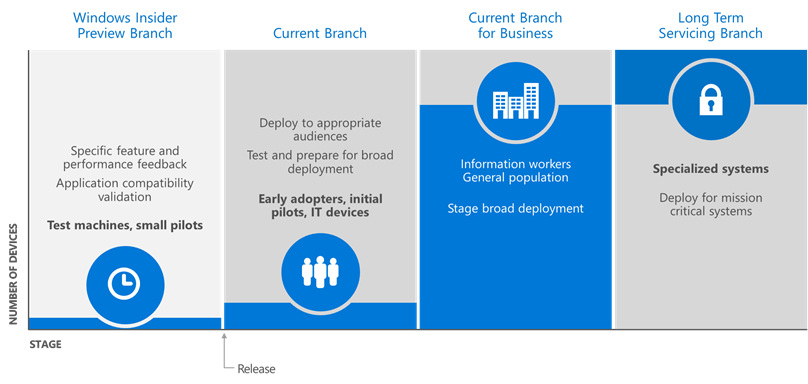
(Image Credit: Microsoft, 2017)
With this model in place, Microsoft initially said they would only support two versions at any one time, with a 60 day grace period (N + 2 + 60 day grace). In other words, an enterprise that is running on Windows 10 Version 1511 would have 60 days of grace after the release of Version 1703 before losing support. This policy made each release being supported for +/-22 months. However, it was very much dependent on when Microsoft would ship version N+2, which made it impossible for any enterprise to plan properly.
As if that wasn’t confusing and frustrating enough, Microsoft also delivered late and had to extend grace periods the first two years with this policy in place.
Alignment With Office 365 Terminology & Release Schedule
In April 2017, they announced they would cut to the chase and align their servicing model with its Office 365 update lifecycle. Starting with the Creators Fall Update in September 2017, Microsoft will ship two new updates every year to be released in March and September. Each release will be supported for exactly 18 months with what was the two month grace period built into that timeframe.
But the release dates and support timelines aren’t the only things that changed. Microsoft has also streamlined the Windows 10 Branching terminology to match that of Office 365.
- Current Branch is now called “Semi-Annual Channel (Pilot)”
- Current Branch for Business is now called “Semi-Annual Channel (Broad)”
Therefore, the timeline would look like this:
- Windows 10 Version 1709 is released into the Semi-Annual Channel (Pilot) in September 2017.
- About four months later, in January 2018, Windows Version 1709 is deemed enterprise-ready and is published into the Semi-Annual Channel (Broad). Microsoft suggests to upgrade about 10% of your enterprise user base to this version right away.
- Both the Semi-Annual Channel Pilot and Broad go end-of-life (lose support) 18 months after the initial release, which would be March 2019. This means, even if you migrate the remainder of your employees right away, you only have 14 months left until support runs out.
What Does That Mean For Your Deployment?
Microsoft suggests managing your initial Windows 10 migration as well as your Windows-as-a-Service upgrades with the help of deployment rings which break up your entire install base into four to five deployment waves. This is a very effective way to plan and execute your upgrades.
Regardless of how you are planning to manage your rollout, one thing is for sure: The cadence is significantly faster than you are used to. Before you are planning on skipping every second version, I recommend doing the math and seeing if it is realistic. Given that you will deploy most of your business users in the semi-annual channel (broad), you will have only 2 months to upgrade if you skip an upgrade. Enterprises will need to plan strategically and be as efficient as possible or risk having security flaws because of running their user base on an unsupported operating system.
How are you planning to adopt Windows-as-a-Service? Please share your thoughts and experiences with Windows 10 Branching in the comments below — I would love to hear what you think.