Microsoft’s Windows Virtual Desktop (WVD), a relatively new technology released in late 2019, has proven to be a vital solution for many enterprises. During the pandemic and subsequent stay-at-home orders, companies found themselves needing to provide their employees overnight with an in-office experience at their home. Powered by Azure, this cloud-based application virtualization service provides users with a complete desktop experience with top level security and compliance — in the office, at home, or anywhere in the world. In addition, Windows Virtual Desktop has also saved companies time and money by eliminating issues that employees would face in an on-premise environment, and by creating a better user experience.
However, as with any new technology, there are still a few issues that can arise and persist, causing end-user inefficiencies and lost time. In due course, Microsoft will address them through improvements in the product but in the meantime, customers need quick, easy, and automated ways to fix them. In this post, I will take you through some of the issues and show you how Access Symphony can solve them in an automated fashion, rather than using the manual way Microsoft is prescribing.
What Are The Windows Virtual Desktop Issues?
As of this writing, Microsoft has created (and keeps updated) a troubleshooting page for Windows Virtual Desktop. Currently, it lists 18 issues – all of which can cause frustration for the end user— ranging from invalid tokens, to MSI exceptions, to connection not found. For each known issue, Microsoft also provides a solutions for fixing them.
Each issue requires multiple steps to be taken to resolve it. Some are:
- Opening the Registry Editor
- Checking log files for error IDs
- Manually turning services on/off
- Selecting and applying options
- Restarting the VM
- Increasing capacity of the VM
Some of the issues listed might not even be noticeable to the end user immediately, but cause a slow down or lag in the Windows Virtual Desktop environment. Errors or issues that are noticeable to the end user can cause them to experience significant delays, not be able to access programs properly, or not access their desktop at all.
This then causes inefficiencies as much time is wasted because the end user not only tries to figure out how to fix the problem, but also takes the distraction as an opportunity to go on their smartphone/social media account. According to some statistics, employees admit to spending more than 2 hours of their work day checking their phones and taking 23 minutes to recover from a distraction.
Employees in most organizations — after they realize that they can’t fix the issue and are back from their distractions — will submit a Level 1 support ticket for a fix. While some of these can be fix by lower level support, others require more technical fixes or admin privileges that Level 1 does not have access to.
So IT now needs to confirm the error, search for a solution, implement the fix if it is a known issue, figure out a fix for an unknown issue, reboot the machine, and check for proper error resolution. Between Level 1 and 2 support, this drawn-out process results in lost time and money for the company from the affected employee and the IT staff. Even when Level 2 support gets the ticket, sees the issue, and knows the fix, they still need to manually perform it.
How Access Symphony Can Help
Access Symphony, our endpoint management automation tool, right out-of-the-box can significantly reduce the time and energy spent on finding, diagnosing, and fixing these issues. Symphony has multiple listeners that, for instance, read the Event Viewer logs and the status of services running, find error codes Microsoft has listed, etc. Once detected, an automated fix can be run to correct the issue. All of this, depending on the issue, can happen in the background without the end user ever realizing there was a problem to begin with.
Access Symphony tries to be the least intrusive it can be when fixing issues and communicating with a user. For example, suppose an issue has occurred. This issue happens to be one that still allows the user to access their virtual machine, but for the fix to be completed, the VM needs to be rebooted. An automated message will pop up (see image below) and ask the user if they would like to reboot now or schedule it for later, i.e., after their work day is done. If no user is logged on to the VM, Symphony will automatically go ahead with the fix and reboot.
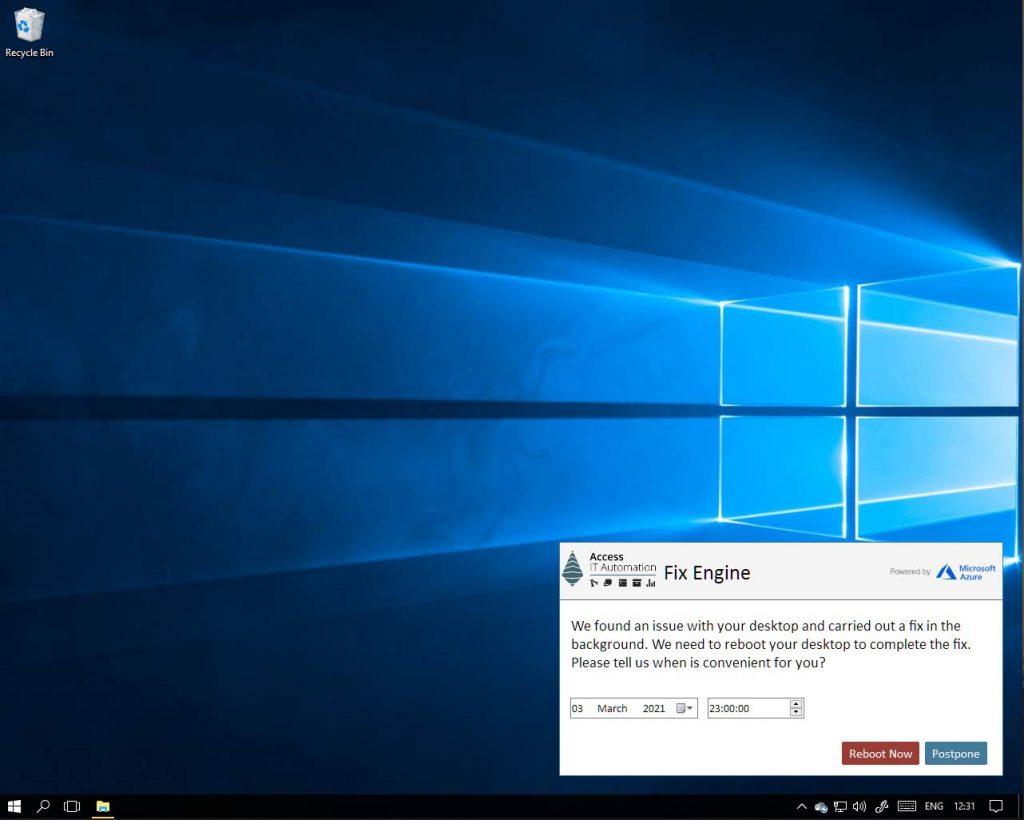
For other issues that require user interaction, the message system has a well-communicated walk-through to get the user back to work as fast as possible, with minimal input from the user. For platform stability purposes, the reboot functionality can also be used to have the VMs reboot after 7 or 10 days of running.
Of the issues currently on Microsoft’s troubleshooting list, Symphony can handle about 83 percent, and when new issues and fixes are discovered, those can be added to the fix repository for automated implementation.
Conclusion
Windows Virtual Desktop is a great solution for enterprises who want a modern desktop experience for their employees. Whether in the office, on location, or working from home, WVD gives a secure, stable, and consistent desktop experience. However, like any technology, it needs support to keep it running smoothly, and an IT Automation tool like Symphony can provide that.