On July 9th, 2019, Microsoft’s iconic device management solution, System Center Configuration Manager 2007 — officially known as Configuration Manager (ConfigMgr) or affectionately referred to as SCCM within most IT departments — will be retired after 12 long years of support.
To avoid running unsupported (and therefore unsafe) versions of your device management infrastructure, Microsoft recommends a migration to the Current Branch model of SCCM as soon as possible. But there are a few things you should know before migrating.
1) There Will Not Be Any Paid Extended Support
Microsoft has made it clear: There won’t be an option for additional paid extended support like Microsoft is offering for Windows 7. In other words, you will no longer have access to security or feature updates, access to the knowledge base, online help, incident support, and, of course, no entitlement to any warranty claims, feature requests, or design changes.
You will have to migrate — and fast, as the average SCCM migration takes about 6 months, but could take longer depending on your company size and set-up. This could mean that a lot of IT pros will have a busy summer as the product is currently used by more than 62,000 organizations to manage more than 100 million devices.
2) SCCM Follows Microsoft’s New Fast-Paced Support Model
With the release of its newest operating system, Windows-as-a-Service, Microsoft switched several products, including its Configuration Manager, to its “Current Branch” upgrade model as they are all “Microsoft 365 Cloud”-powered.
In detail, this means that all clients who chose to be on the “Current Branch” will receive security and critical updates twice a year. The schedule of these updates roughly follows the WaaS release schedule with a Spring and a Fall update, and they are available for four months. Updates are named after the year and month they are released — for example, version 1810 was released in October 2018.
It is important to point out that, according to Microsoft, “This […] means that if you encounter a code defect that warrants a critical update, you must have the latest current branch version installed in order to receive a fix.”
After the initial 4-month long servicing phase, versions older than 1710 will receive 12 months of security updates, while 1710 and newer versions will be supported for 14 months — totaling a support window of 18 months starting from the General Availability (GA) date. Since the latest version, 1902, was released on March 27th 2019, it is expected to go end-of-life around September 27, 2020.
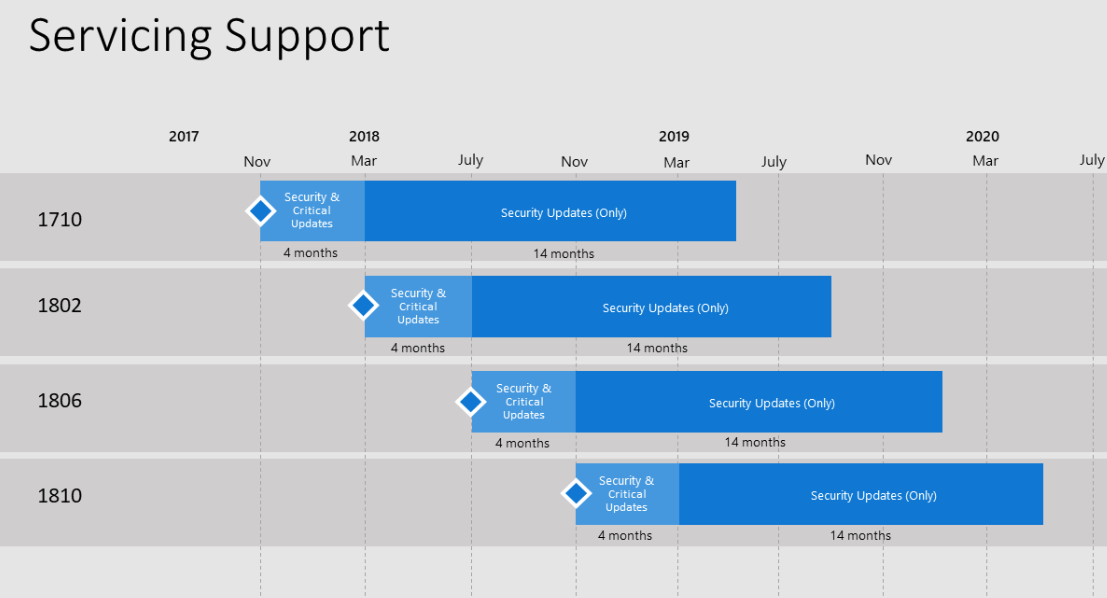
[Image Credit: Microsoft TechNet, 2019]
It is worth noting that all clients have access to another distinct service branch other than the Current Branch: the Long-Term Servicing Branch (LTSB) for the System Center Configuration Manager. However, the current LTSB version is based on Configuration Manager version 1606 and therefore offers reduced functionality when compared to the Current Branch of Configuration Manager.
3) You Cannot Do An In-Place Upgrade To A Newer SCCM Current Branch Version
Starting with SCCM 1511, Microsoft’s device management solution switched to a code base powered by the Microsoft cloud which triggers updates twice a year.
While this change is for the greater good in general (e.g., you will no longer have to install and keep track of service packs and cumulative updates), it does cause problems for organizations still running older versions because you cannot simply do an in-place upgrade from SCCM 2007 (or any version before SCCM 1511) to a newer “Current Branch” version.
Consequently, to install SCCM 1902 as an UPDATE, you will need to have SCCM versions 1710, 1802, 1806, or 1810 installed. For a comprehensive step-by-step guide on how to install 1902, please have a look here and here.
4) 1902 Is The New Baseline Version
Microsoft periodically releases special baseline versions of the SCCM product to avoid installing an outdated or unsupported version of Configuration Manager when installing a new hierarchy. After the baseline update is installed, additional versions of Configuration Manager are available as in-console updates which will update your infrastructure to the latest version of the product.
The just released SCCM version 1902 is a baseline version, which means that this version should be used to upgrade from System Center 2012 Configuration Manager, but not after upgrading to Configuration Manager Current Branch to remain current.
To learn more about baseline updates, check out this TechNet article.
5) There Won’t Be A Download Link
Because the Configuration Manager uses a new in-console service method called Updates and Servicing, you will not need to search for a download to access the new version. This new service method is supposed to make it easier to find and install recommended updates. It is supplemented by out-of-band updates, e.g., hotfixes, meant to resolve issues specific to their environment.
So where can you find your new versions? As long as you have an online connection point and you are on a currently supported version, your updates will be available in your SCCM console.
Conclusion
Moving away from SCCM 2007 or even 2012 might be hard as many of us have held onto those trusted friends like a security blanket. But it is time to let go. Since those organizations who are running outdated versions of the Configuration Manager usually also still run Windows 7 and Office 2010, this might be a difficult transition — but a necessary and overdue one.
But take heart! With an adequate strategy, sufficient planning, and the right tooling, upgrading will be easier than you expect and will set you up for a path of continued success!